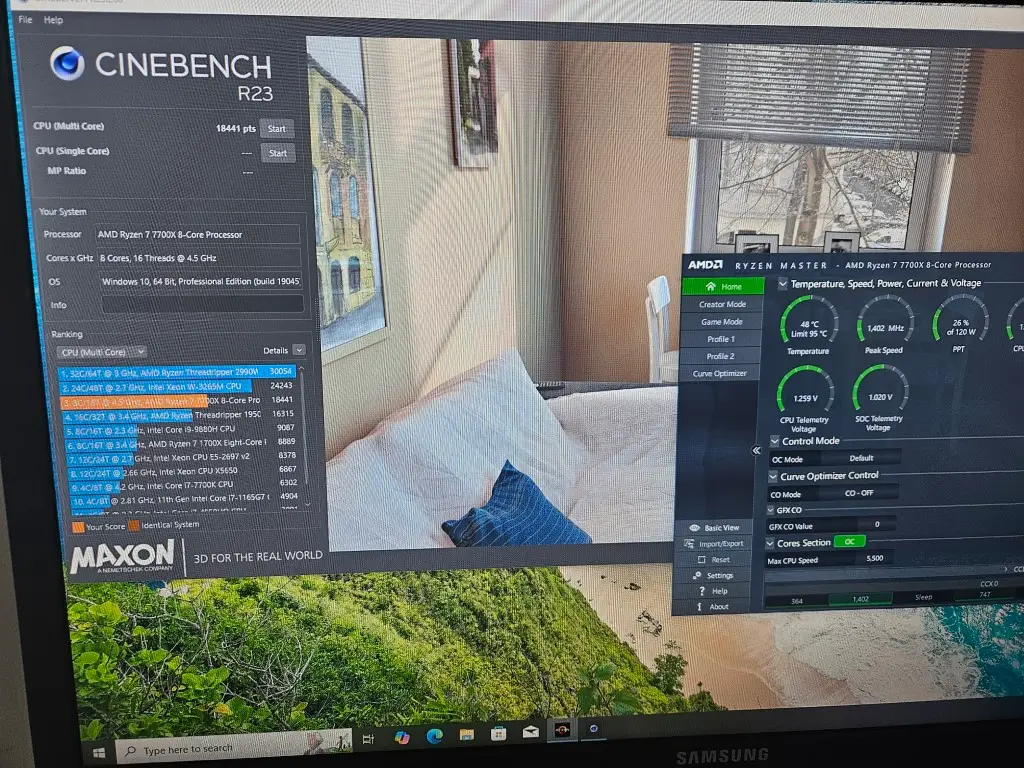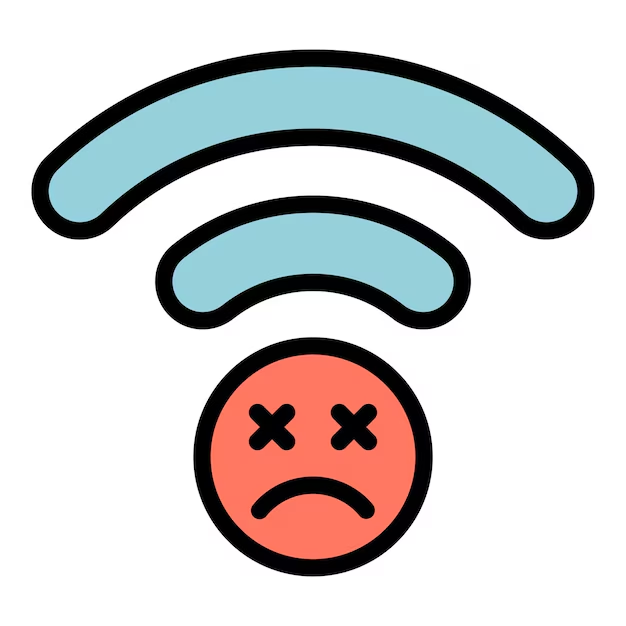
Introduction to WiFi Connection Issues
In today’s digital age, a reliable WiFi connection is essential for both work and leisure activities. Many users rely on their laptops not only for professional tasks but also for streaming, gaming, and staying connected with friends and family. Unfortunately, WiFi connection issues can often disrupt these activities, leading to significant frustration. Whether it is persistent slow speeds, unstable connections, or complete internet outages, encountering difficulties with WiFi on a laptop can hinder productivity and compromise the overall user experience.
Among the most common problems faced by users are slow internet speeds, sporadic disconnections, and the inability to connect to available networks. Slow speeds can make tasks such as downloading files, streaming videos, and participating in online meetings nearly impossible. Similarly, intermittent disconnections can lead to interruptions during important tasks, causing users to waste valuable time attempting to reconnect. Moreover, when laptops fail to recognize available WiFi networks, users may find themselves isolated from the resources and connections necessary for both work and entertainment. The frustration stemming from these issues is relatable to many, as a strong connection is critical for seamless online engagement.
As more individuals work remotely and engage in various online activities, the demand for stable wireless connections has only increased. Users are often left seeking solutions or considering a custom PC or gaming PC that may offer improved connectivity options. In the realm of laptop maintenance, knowing when to seek professional assistance for PC repair can also make a significant difference in achieving consistent performance. Understanding the common WiFi issues and their impacts on daily tasks is the first step towards effective troubleshooting and ensuring a better online experience.

Identifying Symptoms of WiFi Problems
When experiencing issues with a laptop’s WiFi connection, it is crucial to identify the underlying symptoms that may indicate the nature of the problem. One common issue users encounter is slow loading times. This symptom can manifest as extended wait periods when trying to access websites or applications, leading to frustration. A slow WiFi connection may be caused by various factors, including network congestion or inadequate bandwidth supplied by the Internet Service Provider (ISP).
Another prevalent symptom of WiFi problems is frequent disconnections. Users may find their connection dropping unexpectedly, causing interruptions during important tasks or online gaming sessions. This disconnection can severely impact the performance of any gaming PC, hindering gameplay experiences and requiring users to reconnect repeatedly. Identifying the pattern of disconnections, whether they occur sporadically or at specific times, can assist in troubleshooting the issue effectively.
Weak signal strength is yet another critical symptom that may point to WiFi issues. A weak WiFi signal can result from the physical distance between the laptop and the router or obstacles like walls that hinder the connection. Users should monitor their WiFi signal indicator to assess the strength and stability of the connection. For individuals relying on a custom PC set-up, it can be beneficial to evaluate the placement of networking equipment to enhance performance.
Lastly, difficulties accessing the internet may signify deeper connectivity problems. This symptom could range from being unable to load particular websites to experiencing delays while browsing. Regularly testing the connection using different devices can aid in recognizing whether the symptoms are specific to the laptop in question or are network-wide. Recognizing these symptoms plays a vital role in identifying and addressing WiFi problems, paving the way for effective solutions.
Basic Troubleshooting Steps
Experiencing issues with a laptop’s WiFi connection can be frustrating, yet many of these problems can often be resolved through fundamental troubleshooting steps. Users should begin by rebooting their laptop, as this action can clear temporary system errors that may be disrupting the connection. Restarting the device refreshes the operating system and can re-establish network connections effectively.
Next, it is advisable to reset the router. Unplugging the router from its power source for approximately 10 seconds before plugging it back in can help resolve connectivity issues. This reset can refresh the network settings and may resolve underlying issues causing the laptop not to connect properly to the WiFi network.
Additionally, users should ensure that the WiFi feature is enabled on their laptop. Many devices have a physical switch or a keyboard function (often represented by an icon of an antenna or a plane) that toggles the wireless connection on and off. If WiFi is disabled, the laptop will not be able to detect available networks, resulting in connection difficulties.
It may also prove useful to check for updates to the laptop’s network drivers. Outdated or incompatible drivers can hinder connectivity, and maintaining current versions can ensure the laptop can interface efficiently with various WiFi networks. Users can typically find driver updates through the manufacturer’s website or the device manager section of their operating system.
By utilizing these basic troubleshooting steps, users can empower themselves to solve minor connectivity issues, facilitating a smoother online experience. If problems persist despite these actions, it may be time to consider more advanced interventions or professional pc repair services to diagnose hardware-related issues or conduct a thorough inspection of the device’s network settings.
Checking Laptop Settings
When troubleshooting WiFi connection issues on your laptop, the first step often involves reviewing the settings that govern WiFi functionality. Start by ensuring that your laptop is not in airplane mode. This setting can easily be activated accidentally, and it disables all wireless communication. On most laptops, you can find this option either in the settings menu or as a physical toggle or function key combination on the keyboard. If airplane mode is turned on, disable it to restore WiFi connectivity.
Next, verify that you are connected to the correct network. This is particularly important in environments with multiple networks, as connecting to a different one might result in connectivity problems. Click on the network icon in your system tray to view available networks and ensure you select the proper WiFi connection. If prompted, enter the correct password to establish a secure connection.
Another critical aspect to consider is the power-saving settings on your laptop. Many systems have features designed to save battery life by reducing power usage during inactivity. Unfortunately, these settings can sometimes interfere with WiFi performance. To adjust these settings, navigate to the power options through the control panel, select your current power plan, and then access the advanced settings. Look for options related to wireless adapters and ensure that they are set to maximum performance. This adjustment can prevent your gaming PC or regular laptop from disconnecting or slowing down your WiFi connection due to energy-saving measures.
By following these checks and adjustments within your laptop’s settings, you can significantly improve your chances of establishing a stable WiFi connection, thus enhancing your overall online experience and productivity.
Router Configuration and Placement
Router placement and configuration play a crucial role in the overall performance of your WiFi network, significantly impacting your connection stability and speed. A strategically positioned router can enhance your internet experience, reduce interference, and extend coverage to various devices, including custom PCs and gaming PCs. To optimize your router’s performance, consider the following best practices.
First, position your router in a central location within your home or office. This allows for even distribution of the WiFi signal, minimizing dead zones. Avoid placing the router in enclosed spaces or near heavy furniture, as these barriers can obstruct the signal. Elevating the router can also improve coverage; placing it on a high shelf reduces obstructions and allows for a better signal reach.
Next, select the appropriate frequency band. Most modern routers operate on dual bands—2.4 GHz and 5 GHz. The 2.4 GHz band offers a broader coverage area but may be slower and more susceptible to interference from other electronic devices. Conversely, the 5 GHz band provides faster speeds and is ideal for high-bandwidth activities such as gaming on a gaming PC, yet its range is more limited. Adjusting these settings based on your needs can greatly enhance your wireless environment.
Regularly checking for firmware updates is another essential step in ensuring optimal router performance. Updated firmware may fix vulnerabilities, improve speed, and offer new features that can enhance your network’s stability. Accessing the router’s configuration page allows you to check for these updates easily.
By adhering to these guidelines regarding router configuration and placement, users will experience more reliable connections, leading to a more enjoyable online experience, whether for troubleshooting a laptop’s WiFi connection or using a custom PC.
Diagnosing Interference Issues
When experiencing WiFi connection issues on a laptop, diagnosing interference problems is vital for restoring seamless internet access. Numerous factors can contribute to WiFi interference, each hindering the ability of your device to connect reliably. One significant cause is physical obstructions, such as walls, furniture, and appliances that can block or weaken the WiFi signal. Metal objects, like file cabinets and electronic equipment, can also contribute to this issue by reflecting the signal away from your device.
In addition to physical barriers, other electronic devices often operate on the same frequency as WiFi networks, which can lead to interference. Common culprits include microwaves, cordless phones, and Bluetooth devices. For instance, when a microwave is in use, it may disrupt the frequency range, leading to sporadic connectivity for your laptop. Identifying these devices in close proximity to your WiFi router and laptop can help you understand the potential sources of interference.
Moreover, overlapping networks in densely populated areas, such as apartment complexes, can cause connectivity issues, particularly when multiple networks are competing for the same frequency channel. This is often a challenge in urban settings where various routers broadcast their signals simultaneously. To minimize these interferences, consider accessing your router’s settings to change the WiFi channel. Most routers operate primarily on 2.4 GHz or 5 GHz bands; selecting a less crowded channel may enhance your connection quality.
Additionally, relocating your laptop or the router can significantly improve signal strength. For optimal performance, position your router in a central location, away from walls and obstructions. By taking such steps, you can alleviate WiFi interference and ensure a more stable connection for your laptop, enhancing your overall online experience.
Advanced Troubleshooting Techniques
When faced with persistent WiFi connection issues, exploring advanced troubleshooting techniques can be indispensable. One effective approach is to check the network drivers on your device. Outdated or corrupt drivers may impede your laptop’s ability to connect to WiFi networks. To address this, navigate to the Device Manager in your control panel, locate the Network Adapters section, and update the drivers for your WiFi card. If your laptop is configured for enhanced performance, consider that sometimes the latest drivers can introduce issues, necessitating the installation of a previous stable version.
Another valuable tool at your disposal is the Windows Network Diagnostics. By right-clicking the WiFi icon in the system tray and selecting the ‘Troubleshoot problems’ option, Windows will run a series of checks to identify and resolve common connectivity issues automatically. This built-in tool can detect problems related to your network settings, your internet service provider, or conflicts between applications affecting your WiFi connection.
For users comfortable with using command-line interfaces, command-line tools can effectively diagnose internet connectivity problems. Opening the Command Prompt and executing commands such as ‘ping’ and ‘ipconfig’ can provide insights into your laptop’s network configuration. By using ‘ipconfig/release’ followed by ‘ipconfig/renew,’ you can refresh your IP address, which may rectify connection issues. Additionally, running ‘tracert’ can help you identify any network hops that might be failing before reaching your router.
Engaging with these advanced troubleshooting techniques not only aids in resolving connectivity challenges but also enhances your understanding of the underlying mechanisms of your laptop’s internet connection. By mastering these skills, you equip yourself to address future issues more effectively, ensuring a smoother user experience.
Optimizing WiFi Connection for Seamless Browsing
Achieving a stable and seamless WiFi connection is pivotal for effective online activities, whether it’s gaming or working from home. The first step in optimizing WiFi performance is to assess the internet plan provided by your service provider. Higher-speed options can significantly contribute to reducing latency and enhancing overall browsing experience. If your internet plan supports it, consider upgrading to a package that accommodates your online habits, especially if these involve high-definition streaming or intense gaming sessions.
In situations where the WiFi signal is weak or intermittent, utilizing an Ethernet connection can consistently provide stable internet access. Connecting directly to the router with an Ethernet cable bypasses many wireless interference issues, offering the reliability often required for tasks that demand a steady connection, such as online gaming or video conferencing.
If hardwired connections are impractical, deploying WiFi extenders can be an effective strategy. These devices amplify the existing WiFi signal, making it possible to cover larger areas, particularly in homes or offices with multiple floors. Positioning the extender at a strategic location—ideally halfway between the router and the area with weak signal—can enhance connectivity significantly.
Additionally, considering modern technologies such as mesh WiFi systems can further enhance your setup. A mesh system comprises multiple nodes that work in concert to blanket your space with WiFi coverage. This not only extends the range but also ensures minimal dead zones, which is essential for an uninterrupted browsing experience.
In conclusion, optimizing your WiFi connection can substantially improve the performance of your laptop, especially in today’s digital age, where seamless online engagement is vital. Implementing these strategies can lead to a more reliable and enjoyable internet experience.
When to Seek Professional Help
In numerous instances, individuals may find themselves grappling with WiFi connection issues that simple troubleshooting cannot rectify. While many connectivity problems can be addressed through basic methods—such as rebooting the router, updating network drivers, or adjusting network settings—there are instances when these measures fall short. In such cases, seeking professional help is advisable, especially when hardware faults come into play.
One key indicator that professional intervention might be necessary is the consistent failure of a laptop to connect to a WiFi network, despite the successful connection of other devices. This scenario often points towards potential hardware issues within the laptop itself. Components such as the WiFi card or antenna may be malfunctioning or damaged. These hardware faults often require expert diagnosis and repair that exceeds the average user’s capabilities.
Another scenario requiring professional assistance is that of persistent connectivity issues, where basic troubleshooting repeatedly fails to yield results. For example, if your custom PC or gaming PC exhibits random disconnections, it may indicate deeper underlying problems, possibly involving the router or modem. Temporary solutions can mask the problem, yet only thorough examination by a professional can pinpoint the cause, ensuring a long-term resolution.
Additionally, if the router exhibits signs of failure—such as overheating, unusual sounds, or failure to connect to the internet—contacting a technician is vital. Attempting to troubleshoot complex networking issues without adequate knowledge can inadvertently result in further complications or even permanent damage to the equipment.
In such circumstances, the investment in professional services will not only save time and frustration but will also guarantee that your laptop or WiFi system is repaired effectively and securely. Ultimately, recognizing when to seek professional help is crucial for maintaining seamless internet access and ensuring your technology remains in optimal condition.