
Laptop batteries drain faster due to high power consumption settings, background apps, and aging battery cells. Factors like screen brightness, network connections, and overcharging can shorten battery life significantly. In London, Ontario, users experiencing rapid battery drain can optimize power settings or seek professional battery replacement services.
| Cause | Impact | Prevention |
|---|---|---|
| High Brightness | Drains power fast | Lower brightness |
| Background Apps | Uses battery in idle | Close unused apps |
| Wi-Fi & Bluetooth | Consumes extra power | Turn off when idle |
| Overcharging | Weakens battery health | Charge 20-80% |
| External Devices | Drains battery life | Unplug when not needed |
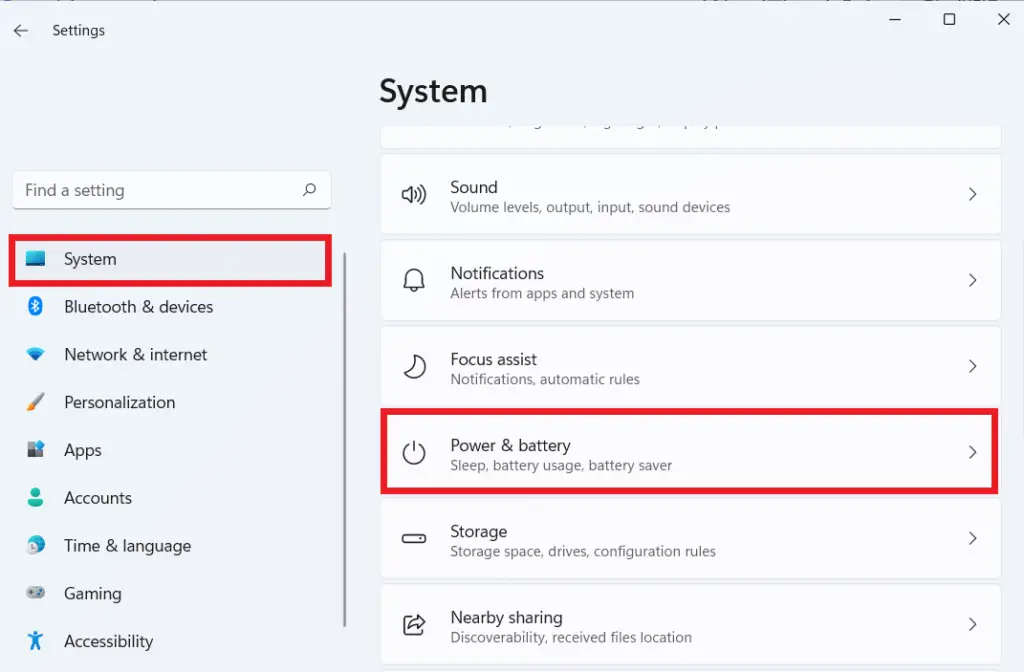
Optimizing laptop settings and changing everyday usage habits can help extend battery life without any cost. Below are the best free methods to improve battery performance.
High brightness is one of the biggest battery drainers. Reducing screen brightness to 40-50% or enabling adaptive brightness can significantly extend battery life.
Most laptops in London, Ontario, have built-in brightness controls, making it easy to adjust settings through Windows power options or macOS system preferences.
Many apps run in the background and drain power, even when not in use. Task Manager (Windows) or Activity Monitor (Mac) can be used to identify and close power-hungry applications.
Regularly shutting down unused apps can improve battery life, ensuring better efficiency for work, gaming, or daily tasks in London, Ontario.
Using power-saving modes like “Battery Saver” (Windows) or “Low Power Mode” (Mac) helps limit power-hungry processes and extend battery life. These settings reduce CPU performance, screen refresh rate, and background activity.
For those in London, Ontario, who rely on their laptop for work or school, adjusting power settings can make a noticeable difference in battery performance.
| Setting | Recommended Adjustment |
|---|---|
| Windows Power Mode | Set to “Battery Saver” or “Balanced” mode. |
| macOS Energy Saver | Enable “Low Power Mode” under Battery settings. |
| Screen Timeout | Reduce to 2-5 minutes when inactive. |
Wi-Fi and Bluetooth continuously search for connections, consuming power even when idle. Turning them off when not in use prevents unnecessary battery drain.
Users in London, Ontario, who frequently travel or work offline can conserve battery life by enabling Airplane Mode or manually disabling these features.
USB devices, external hard drives, and wireless accessories draw power from the laptop battery. Unplugging unused peripherals can improve battery efficiency.
Whether working remotely or in a coffee shop in London, Ontario, keeping unnecessary devices disconnected helps preserve battery life for longer use.

Replacing a laptop battery yourself can be cost-effective but requires the right tools and knowledge. If the battery is removable, swapping it out is simple, but for built-in batteries, the process is more complex.
Before attempting a DIY replacement, ensure the correct battery model is purchased. Many London, Ontario electronics stores sell laptop batteries, but always check compatibility with your specific laptop model.
For laptops with removable batteries, simply power off the device, remove the old battery, and insert the new one. For non-removable batteries, a small screwdriver and anti-static precautions are necessary.
Always discharge the laptop to below 20% before opening it, and refer to the manufacturer’s guide to avoid damaging internal components. If unsure, seeking professional help is the best option.

It’s best to charge your laptop when the battery drops to 20-30% and unplug it before it reaches 100%. Keeping the charge between 20-80% helps maximize battery lifespan.
Leaving a laptop plugged in constantly can degrade the battery over time. It’s recommended to use battery power occasionally to prevent long-term damage.
Yes, on OLED screens, dark mode can significantly reduce power consumption. However, on traditional LCD screens, the impact is minimal.
Stopping a laptop battery from dying too quickly requires a combination of software optimizations, power management, and smart charging habits. Reducing screen brightness, disabling unnecessary apps, and keeping your operating system updated can make a significant difference. If your battery life is still poor after trying these steps, replacing the battery may be the best option.

This customer brought in their Samsung Galaxy S23 Ultra due to poor battery life and overheating issues. The phone was still usable, but it couldn’t hold a full charge and drained extremely fast. We completed a professional battery replacement using high-quality parts and ran a full performance check after installation. The result was a noticeable improvement in battery life, phone temperature, and overall reliability.
Client Type: Heavy phone user (work + personal)
Purpose: Needed dependable battery performance for business calls, long screen-on time, and travel. Preferred repair over buying a new phone.
| Metric | Before Repair | After Repair |
|---|---|---|
| Battery Life | 3–4 hours max per charge | Over 1 day with regular use |
| Charging Stability | Unstable, often interrupted | Stable and efficient |
| Phone Temperature | Heated up quickly | Runs cooler under normal use |
| Battery Health | Below 75% | 100% (new battery) |
| Performance | Occasional lag from overheating | Smooth and consistent |

| Metric | Before Repair | After Repair |
|---|---|---|
| Screen Functionality | Screen fully black and unresponsive | Fully functional, crisp display |
| Battery Life | Died within 2–3 hours | Lasts full day (85%+ capacity) |
| Cosmetic Condition | Back glass shattered | New back housing installed |
| Charging Stability | Intermittent charging | Consistent and fast charging |
| Phone Usability | Unusable | Fully restored, daily use ready |

| Before | After |
|---|---|
| PC wouldn’t turn on most of the time | Boots up reliably every time |
| Frequent crashes & CPU error | Stable operation, no error lights |
| No display output | Full display functionality restored |
| Possible costly motherboard replacement | Repaired at a fraction of the cost |

| Metric | Before Repair | After Repair |
|---|---|---|
| Boot Time | ~30-60 Minutes (sometimes wouldn’t load for a full day) | ~10 seconds |
| Average CPU Temp | 85-90°C (thermal throttling) | 30-40°C (stable) |
| Average GPU Temp | 95°C+ (fans dead) | 29°C (fans replaced & repasted) |
| Game FPS (1080p, medium) | 25-40 FPS (stuttering) | 60+ FPS (smooth gameplay) |
| Windows Stability | Frequent crashes & failures | Runs flawlessly |

| Component | Details |
|---|---|
| CPU | AMD Ryzen 5 5600X |
| CPU Cooler | Thermalright Assassin Spirit 120 White |
| Motherboard | ASUS Prime B550-Plus |
| RAM | 32GB (2x16GB) DDR4 3600MHz |
| GPU | Radeon RX 6700 XT |
| Storage | 1TB NVMe SSD |
| Case | Lian Li 205M White |
| Power Supply | 650W 80+ Gold Fully Modular |
| Cooling | Be Quiet! Pure Wings 2 Fans (x3) |
| OS | Windows 11 Pro |

| Component | Model & Details |
|---|---|
| CPU | Intel Core i5-12600K (10 Cores, 16 Threads) |
| GPU | Gigabyte AERO GeForce RTX 4060 |
| RAM | 32GB DDR5 6000MHz (White RGB) |
| Storage | 1TB NVMe SSD (Samsung 980 Pro) |
| Motherboard | Gigabyte B660M Aero G DDR5 |
| Cooling | Thermalright Assassin X 120 White |
| Power Supply | MOS 650W 80+ Gold |
| Case | NZXT H5 Flow White |
| Operating System | Windows 11 Pro |

| Component | Model & Details |
|---|---|
| CPU | AMD Ryzen 7 7700X (8 Cores, 16 Threads) |
| GPU | Gigabyte GeForce RTX 4070 |
| RAM | 32GB DDR5 6000MHz (T-Force Vulcan) |
| Storage | 1TB NVMe SSD (T-Force Cardea) + 1TB SATA SSD (SC700) |
| Motherboard | Gigabyte B650M Gaming Plus WiFi |
| Cooling | DeepCool AK400 WH Air Cooler |
| Power Supply | Zillion 650W ATX |
| Case | DeepCool CH370 WH (White) |
| Operating System | Windows 11 Pro |
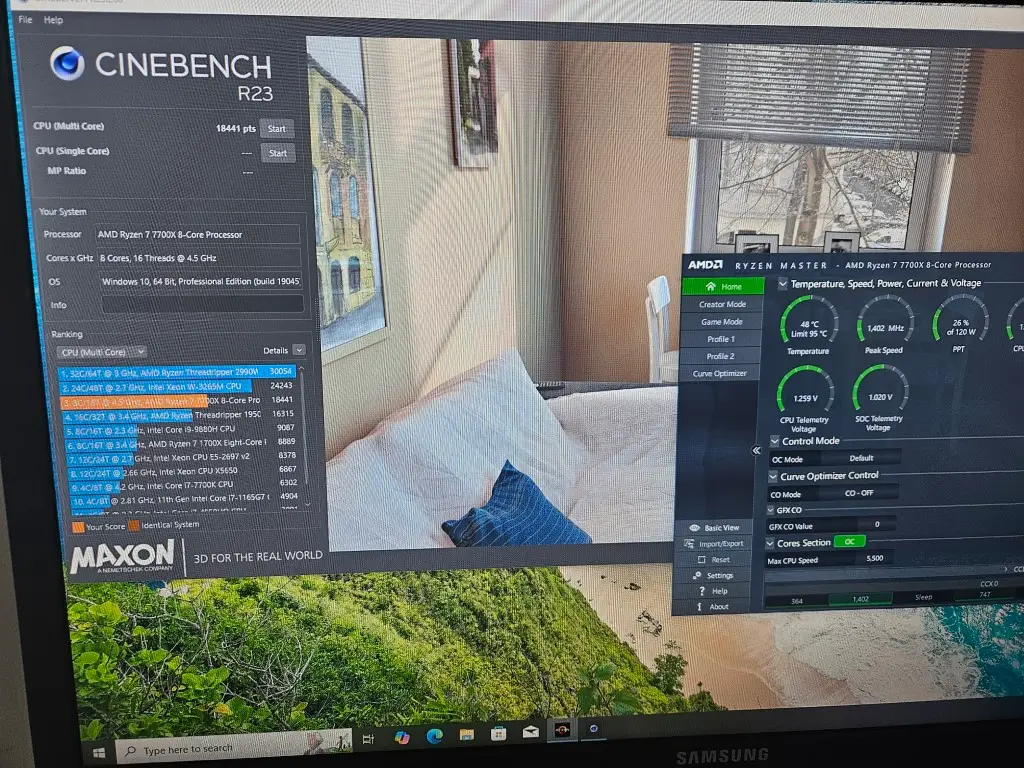

Crazy fast, whisper-quiet, and absolutely flawless for everything I throw at it, from 3D rendering to heavy multitasking, and I couldn’t be happier with how smooth and powerful it runs every single day.”
| Component | Model & Details |
|---|---|
| CPU | AMD Ryzen 9 7950X (16 Cores, 32 Threads) |
| GPU | Zotac Gaming GeForce RTX 4080 TI |
| RAM | 64GB DDR5 6000MHz Corsair Vengeance |
| Storage | 2TB NVMe SSD (Samsung 990 Pro) + 1TB SATA SSD (WD Blue SA510) |
| Motherboard | MSI MAG Tomahawk X670E |
| Cooling | Custom AIO Liquid Cooling (White Theme) |
| Power Supply | Corsair RM1000x 1000W, Fully Modular |
| Case | Be Quiet! Pure Base 500DX White |
| Operating System | Windows 11 Pro |

| Component | Model & Details |
|---|---|
| CPU | AMD Ryzen 7 7700X (8 Cores, 16 Threads) |
| GPU | Gigabyte GeForce RTX 4070 |
| RAM | 32GB DDR5 6000MHz (T-Force Vulcan) |
| Storage | 1TB NVMe SSD (T-Force Cardea) + 1TB SATA SSD (SC700) |
| Motherboard | Gigabyte B650M Gaming Plus WiFi |
| Cooling | DeepCool AK400 WH Air Cooler |
| Power Supply | Zillion 650W ATX |
| Case | DeepCool CH370 WH (White) |
| Operating System | Windows 11 Pro |
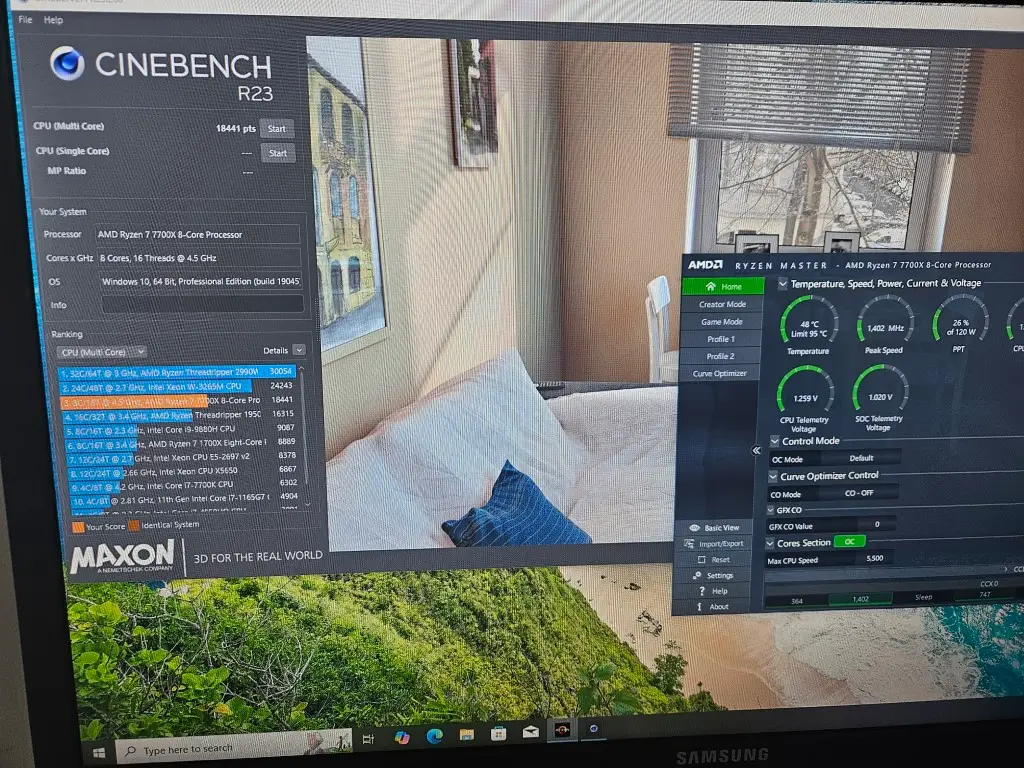

Crazy fast, whisper-quiet, and absolutely flawless for everything I throw at it, from 3D rendering to heavy multitasking, and I couldn’t be happier with how smooth and powerful it runs every single day.”
| Component | Model & Details |
|---|---|
| CPU | AMD Ryzen 9 7950X (16 Cores, 32 Threads) |
| GPU | Zotac Gaming GeForce RTX 4080 TI |
| RAM | 64GB DDR5 6000MHz Corsair Vengeance |
| Storage | 2TB NVMe SSD (Samsung 990 Pro) + 1TB SATA SSD (WD Blue SA510) |
| Motherboard | MSI MAG Tomahawk X670E |
| Cooling | Custom AIO Liquid Cooling (White Theme) |
| Power Supply | Corsair RM1000x 1000W, Fully Modular |
| Case | Be Quiet! Pure Base 500DX White |
| Operating System | Windows 11 Pro |